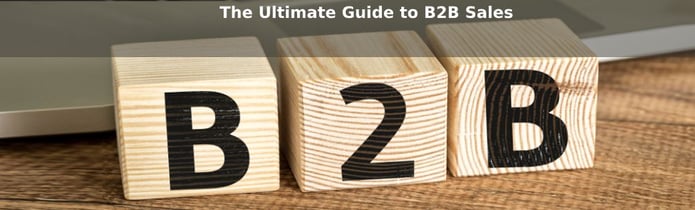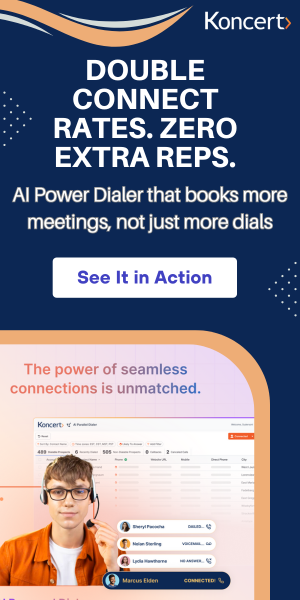4 min read
Best Practices from ConnectLeader When Working from Home
By: Mary Hart on Mar 20, 2020 4:45:52 PM

In light of the Coronavirus (COVID-19) crisis, more companies are moving to remote working and telecommuting than ever before. If this was a typical time, the transition to working from home would be a relatively smooth one. But with far more people now working from home and being at home suddenly, the challenges are amped up further than ever before. Read on for best practices to help you successfully work from home when using ConnectLeader software and in general.
Internet QualityThe biggest challenge may be that you’re going from working in an office with super high-speed internet access and now working from home with a lower internet speed. In some cases, if you live in a rural area, you might not even have a broadband connection.
The additional challenge right now is network bandwidth taking a hit across the board as more people are at home and watching movies over streaming services; YouTube videos, or playing video games online. This is having such an impact that European officials have asked Netflix to lower the picture quality for the next 30 days in the UK and other European countries to help the clogged bandwidth.
So, what can you do? To improve network quality while you’re working/using ConnectLeader software:
- Connect your computer or laptop directly to your router through a direct LAN or Ethernet cable instead of using your home WiFi. Note: Not all laptops have Ethernet ports and instead have USB ports, which can be used to connect your laptop to a USB port on your router. If your router doesn’t have a USB port and has Ethernet port, then you can use a USB 3.0 HDMI Adapter or USB 3.0 Ethernet Adapter on your laptop.
- If WiFi is the only option, change the WiFi frequency of all devices in your house (besides your computer or laptop, if you’re not connected by Ethernet to the router) to 2.4 Gigahertz (GHz) instead of the 5 GHz frequency, and keep the 5 GHz frequency for your work device. 5 GHz allows for faster downloads and uploads of data, and is the preferred one for working from home, unless all of your other devices are also connected to that frequency, which will bog down the network.
- Close everything else on your screen. You may think nothing of having a video downloading in the background while you’re making calls, but that can interfere with network quality. So, close everything: Emails, music that you’re streaming and muted for the call (you’re not listening to it, so turn it off); and that video you’re downloading to watch later. The only thing open on your screen should be your ConnectLeader dialing session.
- Ask others at your home to avoid streaming and file downloads while you need Internet bandwidth. You may experience network congestion if your computer or laptop is fully optimized (as explained above) for better internet speed but others at your home are competing for the bandwidth.
As you’re making those sales calls through Click Dialer, Personal Dialer, or Team Dialer, you need to be able to hear the person you’re talking to and for them to hear you without sounding choppy. You may have noticed this especially if you’ve been on a video conference this past week. Some connections come through clear, while other voices go in and out. That’s due to the network connectivity and how they’re calling in to the conference -- VoIP through the computer or through their landline/mobile phone. Here’s what you can do to improve your call quality:
- Switch to a landline or mobile phone. If you are using VoIP for voice connection and experience choppiness try to switch to a landline or mobile phone. On your mobile phone, you may try to enable Wi-Fi calling capability for better voice quality.
- Use a wired headset versus a wireless one if you have. This will provide a stronger signal and connection.
- Adjust your headset speaker settings. Go into properties for your headset and adjust the levels there to be at optimal quality.
- Test how you sound. Call a friend or your parents or partner to see how your voice comes across through your headset at home. Or you can even call yourself on another line to test it out.
There are a few more things you should do when you’re working from home and coming across network bandwidth or connection issues:
- Go incognito. After you’ve closed everything on your screen as above, open your ConnectLeader session in an incognito or private browser. This way, you won’t have the interference of any extensions blocking your network.
- Clean up. Clean out your cache and cookies on your computer.
- Restart. It’s the old IT adage, but it really does work. Turn off your computer and turn it back on to see if that helps.
Thank you!
Related Posts
10 min read
High-Quality Outreach - Why Koncert's ZigZag Dialing® Replaces Call Blasting
Dec 12, 2025 by Koncert Marketing
13 min read
7 Outbound Sales Trends for 2026 - AI, Latency, & Max Connect
Dec 4, 2025 by Koncert Marketing